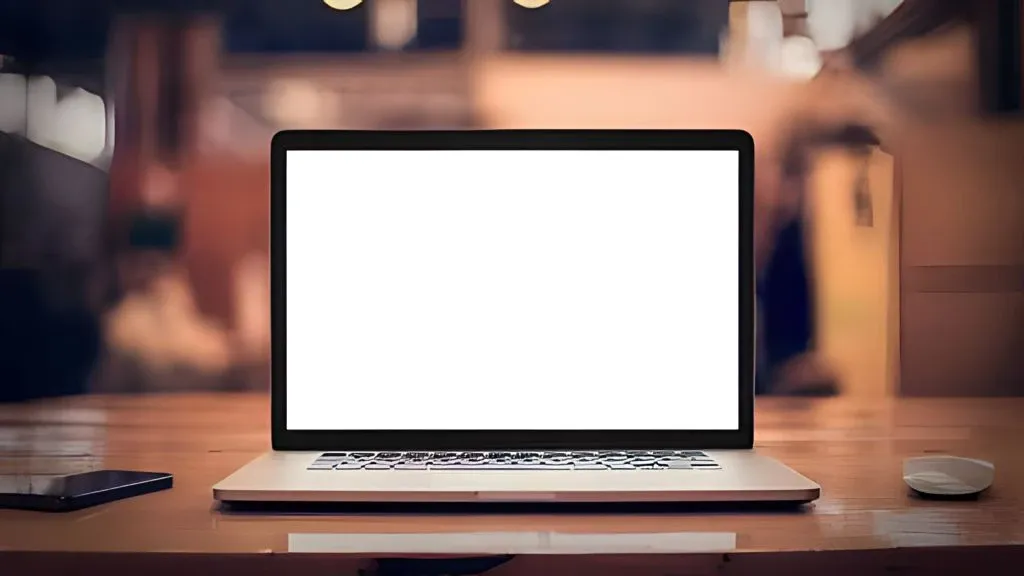
It is no secret that laptop problems are a common topic of discussion on Google searches. This is not surprising, as laptops have a higher level of functionality than computers, but their level of damage is also increasing. One of the most common problems is when the laptop screen goes blank in white or black.
Of course, this condition can be very annoying. How not? If the laptop screen is having problems, you cannot operate the laptop optimally. Whether for doing homework, watching movies, editing videos, or even listening to music. So, what factors cause the laptop screen to go blank white? For more details, please see the causes and solutions below.
See Also: 10 Ways to Fix Windows Defender Can't Be Turned Off
Causes of laptop screen blank white
In essence, a laptop screen that experiences a blank white when used can be caused by several factors. Both external factors such as hardware damage, or perhaps internal factors such as a problematic display driver. For more information, you can read the following.
- LCD flexible cable is broken or loose - The flexible cable is an elastic cable that connects the laptop screen with the components inside the motherboard. This means that there is a possibility that the problem with your laptop screen is caused by a problematic flexible cable.
- Display driver is problematic - Laptop screen problems that often experience blank white or black are not only always caused by hardware damage. Perhaps there are other factors that can cause the error. One of them is the display driver on your laptop is problematic or has become outdated.
- VGA has error or old problems - We already know that VGA is closely related to your laptop screen. When your VGA has problems, it is not surprising if there are problems with the laptop screen.
- RAM is not working properly - It is also possible that this laptop screen problem is caused by a damaged or dirty RAM. This is not surprising, because when your RAM is damaged, there will be many problems that will arise on your laptop, starting from bluescreen, blank white or black, hang, stuck, and so on.
- Hit by a strong impact or hit by water - We all agree that the risk of damage to a laptop is very high. Especially if the laptop is hit or hit by water, it can cause some damage to its components that you are unaware of.
- Laptop age is too old - When the age of laptop use is too long, it is not surprising if there are some problems when used. And maybe, the error problem on the screen is due to the laptop that has entered the age of over 8 years.
See Also: 10 Ways to Fix Thumbnails Not Showing Windows
How to Fix a Blank White Laptop Screen
Regardless of what is causing your laptop screen to go blank, there are a few solutions you can try to fix it. These range from trying to enter safe mode, removing the laptop battery, to replacing the laptop LCD screen. Please follow the methods and steps below.
1. Try entering Safe Mode
The first method you need to try is to enter Windows safe mode. However, it is important to remember that this method can only be done when you can still access the Windows boot on your laptop. If not, you can proceed to the next method. Accessing the Windows boot itself can be done in several ways, for example as follows.
- First, press the power button to turn on your laptop.
- Then press F8 or Fn + F8 repeatedly on the keyboard until the Windows boot appears > then Safe Mode.
- Done.
Once you have successfully entered Windows safe mode, there are two things you need to try to fix the error on your laptop screen.
The first is to check the display adapter driver and run an SFC scan. Why is this necessary? Because there is a possibility that the problem with your laptop screen is caused by an uninstaller driver or a problematic system. Here are the steps!
Update the display adapter driver

- First, right-click on the Windows start menu > select Device Manager.
- Then click the Display Adapter section > then right-click on the display driver that needs to be updated.
- If so, select Search automatically for drivers.
- The laptop will then process the search and installation of the driver > if so, please click Close.
- After that, try restarting your laptop and see the changes.
- Done.
In addition to using this method, you can also update the driver with an online driver application or directly visit your laptop's official website.
Run an SFC scan

- First, click on your Windows start menu.
- Then scroll down to find Windows System.
- If so, right-click Command Prompt > More > Run as administrator.
- Next, type the command:
sfc /scannow> press Enter. - Wait for the process to finish 100%.
- Then please restart your device to see the results.
- Done.
See Also: 10 Ways to Fix a Horizontal Striped Laptop Screen in Windows
2. Try removing your laptop's battery

The next method is to remove the laptop's battery. You may think this method is too easy to do. However, according to some laptop users, many problems that occur on the screen can be solved by simply removing the battery. To do this, follow these instructions.
- First, slowly remove your laptop's battery.
- If you are done, make sure you are not connected to the power cord.
- Next, press and hold the power button for ± 30 seconds.
- Then, put your laptop's battery back in and then turn on your laptop.
- After that, check if the laptop screen is still blank white or not.
- Done.
3. Replace the LCD flexible cable
As I discussed earlier, there is a possibility that the blank white screen on the laptop is caused by a faulty flexible cable on the laptop. Of course, this is not surprising, considering that the flexible cable itself is an elastic cable that connects the laptop screen to some components inside the motherboard.
A faulty flexible cable usually occurs when you frequently open and close the laptop repeatedly. Moreover, the long service life also causes some problems on laptop components, including the screen. Replacing the flexible cable can be done by yourself. However, it would be better if you entrust this to a trusted laptop service center.
See Also: 10 Ways to Disable Windows Startup Apps
4. Check Your Laptop's VGA and RAM

In addition, you can also try to check the condition of the VGA and RAM on your laptop. Because these two components are interrelated with the laptop screen, sometimes outdated VGA or RAM can cause some problems, one of which is that the laptop screen becomes striped or even does not appear at all.
- For the first one, you can check the VGA first. If the VGA on your laptop can be removed, then try to clean the pins with a rubber eraser (pencil eraser).
- If so, please continue to the laptop RAM check. Try to remove the laptop RAM, then clean it with an eraser » then reinstall it correctly.
- After both components have been checked, please turn on the laptop again and check the screen condition.
5. Try to connect to an external monitor

If cleaning the VGA card still does not produce any results. Then there is a possibility that your VGA is damaged. However, to confirm the condition, you need to try connecting to an external monitor. This way you can see if the VGA is the problem or the laptop screen is damaged. To do this, follow these steps.
- First, prepare an external monitor and its cable (monitor cable) to connect the laptop to the monitor screen.
- Next, check the logo to change the screen mode on the keyboard. Ex: press F10 or Fn + F10.
Note: To change the screen mode to the monitor, each type of laptop has a different logo and placement on the keyboard. However, the logo is definitely located between the F1 - F12 keys.
After successfully connected to the monitor screen, check the screen condition on the monitor by looking at the following two points.
| Screen Condition | Explanation |
|---|---|
| If a white screen appears | It means that there is a possibility that your laptop's VGA card has been damaged. |
| If the monitor screen does not display white (normal condition) | The problem may be caused by a damaged laptop LCD. |
See Also: 10 Ways to Fix Photos Not Opening Windows
6. Replace Your Laptop LCD Screen
If you have determined that the problem is caused by the laptop LCD being hit by a hard object, spilled water, or the laptop accidentally falling. Then it is certain that the blank white screen is caused by a broken screen component / short circuit.
If you ask, how to fix it? Then the only practical and quick way to solve it is to replace the laptop screen with a new one. In this case, you can replace it yourself or ask for help from an experienced laptop service to avoid further damage.
7. Visit a Service Center
If all the methods I provide do not provide the results you want, you should visit a laptop service center. Because there is a possibility that this problem is very serious, so it requires expert help to fix it.
If you want to visit a laptop service center, it is highly recommended to choose a trusted service center.
This is done to avoid unwanted incidents, such as the loss or replacement of laptop components, repair costs that are quite expensive and unreasonable, not explaining the details of the component damage problem, and other unpleasant incidents.
See Also: 10 Ways to Fix Antivirus Installation Failed on Windows PC
Conclusion
The appearance of a blank white laptop screen is not without reason. There are various factors that cause this problem to occur. The most common occurrence is a collision with a hard object or we drop it unintentionally. Therefore, to ensure that your laptop is in normal and optimal condition, you should check its condition frequently and always be careful when carrying or placing your laptop when not in use.
That is a brief review of the causes and how to fix a blank white laptop screen. Hopefully, with one of the methods we provide, the problem of a blank white laptop screen can be resolved well. If you have any questions or opinions you want to share, please write through the comments section below. Thank you and good luck!
What causes a laptop screen to go blank white or black?
There are many factors that can cause a laptop screen to go blank. It could be due to a faulty flex cable, a damaged laptop screen, or an outdated VGA Card.
How to clean RAM?
All you need to do is clean the RAM's gold-plated contacts using a rubber eraser or pencil eraser and do it carefully.



