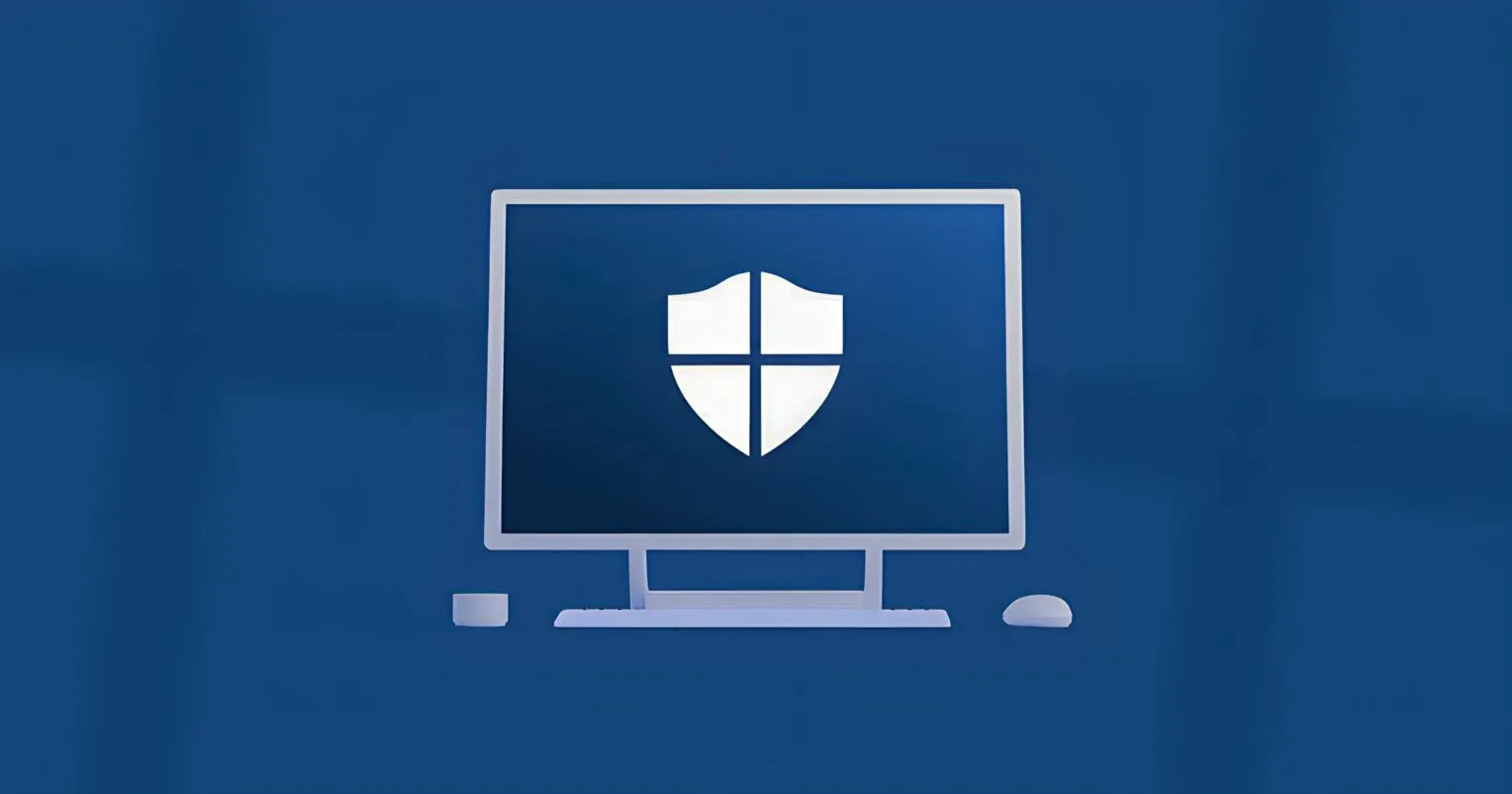
Windows Defender is a software antivirus developed by Microsoft for the Windows operating system. Like other antiviruses, Windows Defender protects your device from harmful viruses and malware.
Given its function and role, Windows Defender does have many benefits for users, such as conducting virus scans on a regular basis, checking device performance and health, controlling applications and browsers, protecting Microsoft accounts, and more.
However, just because Windows Defender has many benefits doesn't mean it's a perfect program or application. In certain conditions, the program often experiences some errors, one of which is that Windows Defender cannot be turned off.
So what are the causes of this problem? And how to solve it? To find out, check out the causes and solutions to overcome it below.
Why does Windows Defender need to be turned off?
Basically, Windows Defender protects your device from harmful digital attacks. However, there are conditions where we need to turn it off or disable it. This is usually done when you want to install a certain program or application.
This is done because sometimes Windows Defender will often block applications, when you want to install a program or application. Maybe Windows Defender treats applications from small developers or from unknown developers as threats and you cannot install them. Even though the application you want to install is downloaded from the official website.
For this reason, you need to turn off Windows Defender temporarily so you can install the application, then turn it back on after the application is installed.
In addition to the need to install applications, there are also those who believe that Windows Defender uses too much system resources when running in the background, especially on RAM and Processor, which can cause laptop performance to slow down. This is also the reason why some users want to turn off Windows Defender.
See also: 10 Ways to Delete Apps that Can't Be Deleted on Windows PC
Causes of Windows Defender Not Being Able to Be Turned Off
What causes Windows Defender to not be able to be turned off?
There are many possible factors that can cause Windows Defender to not be able to be turned off. Some users believe that this error occurs when there is a problematic antivirus application, perhaps due to corrupt system files or because the Windows OS installation is not perfect.
- Windows Defender malfunction - It is possible that the cause of the problem is actually due to your Windows Defender malfunction. This condition usually occurs when there is a failure during Windows updates. Your laptop may suddenly shut down, bluescreen, or other similar problems.
- System service crash - This error can also be caused by a system service crash or not running. When a service crashes, it will affect several programs or applications on your computer/laptop. Therefore, there is a possibility that the program will experience an error, such as not being able to open or experiencing a malfunction.
- Antivirus application malfunction - Even though antivirus applications provide a lot of benefits to users, it does not mean that the application is not potentially dangerous. Especially if you download the application from an untrusted source. It is possible that the application can also take full control of your device. Therefore, it is advisable to be more careful in installing third-party antivirus.
See Also: 12 Ways to Fix "Can't Connect to this Network" WiFi Windows
Solving Windows Defender Not Being Able to Be Turned Off
There are several methods that you can do to fix this error. You can start by restarting your computer/laptop, uninstalling third-party antivirus, and running Windows Update. Here are the methods:
1. Restart your computer/laptop

The first method you need to do to fix the Windows Defender malfunction problem is to restart your computer/laptop. You may think that this method will not fix the problem. However, who would have thought that reloading the device would actually solve many Windows problems. However, this method only works if the problem is caused by a system service crash or not running.
After you restart your device, try to disable Windows Defender using one of the three methods below.
Try to disable Windows Defender through the Settings menu
STEP 1: Click the Start menu on your Windows 10 Taskbar. Then click the Settings menu in the lower right corner. After the Settings dialog box appears, click Update & Security.

STEP 2: Next, click the Windows Security menu. Then look at the Protections areas section, click Virus & threat protection.

STEP 3: After the Windows Security dialog box appears, please look at the Virus & threat protection settings section » click Manage settings.

STEP 4: Then disable all the options in it. Starting from Real-time Protection, Cloud-delivered Protection, and Automatic sample submission.

Note: With this method, Windows Defender will be disabled temporarily. If you restart your device, Windows Defender will automatically turn back on.
See Also: 10 Ways to Fix Laptop Not Connecting to WiFi Windows 10, 8, 7
How to Disable Windows Defender via Group Policy Editor
Step 1: Press the Windows + R keys on your keyboard to open the Run dialog. Type gpedit.msc in the search bar and press Enter/OK.

Step 2: Once the Local Group Policy Editor window appears, locate and access the following folder:
Computer Configuration > Administrative Templates > Windows Components > Microsoft Defender Antivirus
On the right-hand panel of Windows Defender Antivirus, double-click the Turn off Microsoft Defender Antivirus option.

Step 3: A new dialog will appear. Click the Enabled option from the list, then click Apply and OK.

This will disable Windows Defender permanently. To re-enable it, simply follow the steps above. Change the configuration to Disabled or Not Configured, then click Apply and OK.
See Also: 10 Ways to Fix "This app can’t open Windows"
How to Disable Windows Defender via Registry Editor
Step 1: Press the Windows + R keys on your keyboard to open the Run dialog. Type regedit in the search bar and press Enter/OK.

Step 2: Once the Registry Editor window appears, locate and access the following folder:
HKEY_LOCAL_MACHINE > SOFTWARE > Policies > Microsoft > Windows Defender
Right-click on Windows Defender, then select New and DWORD (32-bit) Value. Enter the name "DisableAntiSpyware" and press Enter.

Step 3: Double-click the DisableAntiSpyware option. Change the value data to 1 and press OK. Restart your device to see the results.

To re-enable Windows Defender, follow the steps above. Change the value data to 0 and press OK. Then, restart your device.
See Also: 8 Ways to Fix Zoom Error, Can't Open Windows
2. Uninstall Antivirus

As I mentioned above, it is possible that this error is caused by a problematic antivirus application. However, this condition only occurs if you are using a third-party antivirus from an unknown source. And it could be that the program is fully in control of your device. Therefore, it is recommended to be more careful when installing antivirus.
- First, click Start menu > Settings > Apps.
- Then, select the App & Features tab.
- Search for and select the antivirus application > click Uninstall > click Uninstall again to confirm the application removal.
- Follow the application removal process.
- Done.
There are many ways you can do to uninstall applications or programs on Windows OS. So you can use another method that is considered easy to do and does not have to refer to one method above.
3. Run Windows Update
When you are updating Windows, the first thing you need to pay attention to is to ensure that your computer/laptop does not experience any problems at all during the Windows update process. If there is a failure or error when updating, it is not surprising if there are some errors that occur after that. This also applies to the appearance of an error message on Windows Defender. In this condition, try to run the update again.

- First, click the Start menu Windows.
- Then, click Settings > select Update & Security.
- Next, click the Windows Update menu > select Download and Install.
- Wait for the download process for a few moments.
- If so, please restart your device to install the update.
- Done.
To ensure that your device always receives Windows updates, change the settings in Services to automatic. To do this, follow these steps:

- First, press the Windows + R keys on the keyboard.
- Next, type
services.mscin the Run search box > press Enter/OK. - If so, find the Windows Update service > right-click, select Properties.
- After a new window opens, change the "Startup Type" section to Automatic > click Apply > OK.
- Done.
See also: 9 Ways to Fix Folder Cannot Be Opened Windows
Conclusion
Regardless of the reason why users want to disable Windows Defender, disabling Windows Defender itself is actually quite easy for you to do. However, in certain conditions, users find it difficult to disable Windows Defender or even cannot be disabled.
This may be caused by several factors, such as bugs in the operating system, modified Windows installations, or the installation of third-party antivirus from untrusted sources.
By trying the repair tips above, hopefully Windows Defender on your computer will run normally and can be disabled. If you have any questions or opinions you want to share, please write through the comment section below. Thank you and good luck!
What is the main cause of Windows Defender not being able to open?
The main cause is a system problem. This usually happens when there is a failure during an update or a system service that is crashing.
Does Windows Defender need to be disabled?
In certain conditions, Windows Defender needs to be disabled, for example when installing an application that is blocked by Windows Defender.



