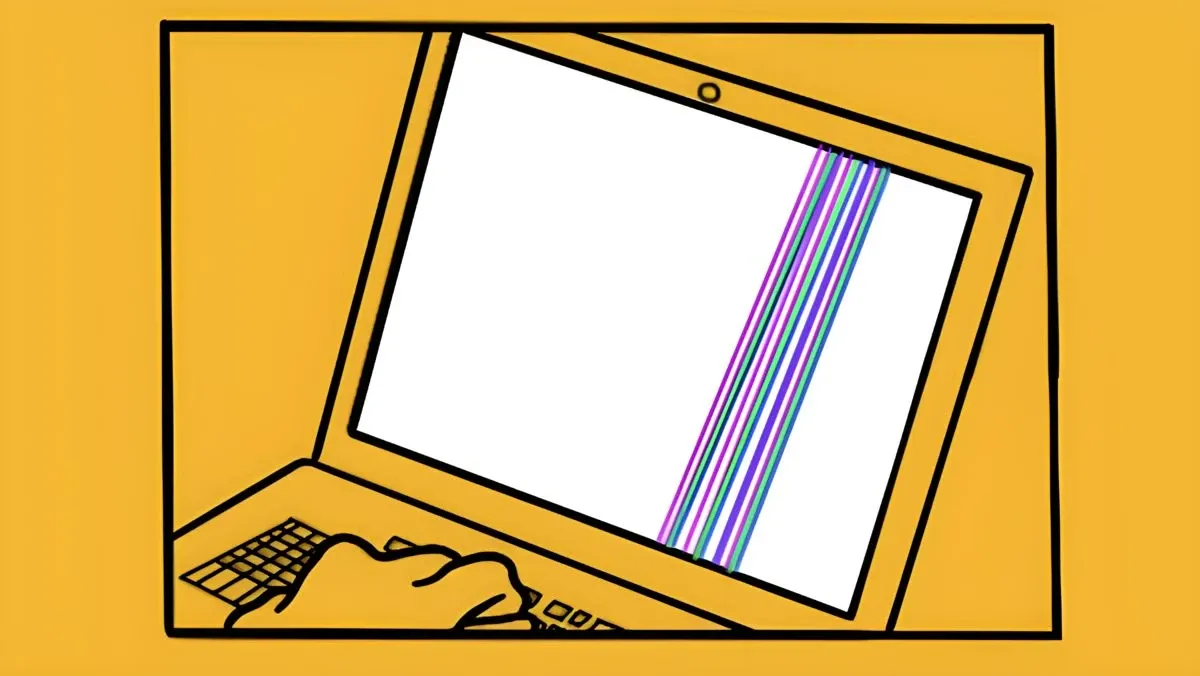
Monitor screen is one of the hardware components that plays an important role in a laptop/computer. This device has the function of displaying information processed by the VGA Card. Without a monitor screen, you cannot use a laptop/computer to perform various daily activities, unless you use third-party hardware such as a projector.
After seeing its role, what happens when your laptop screen suddenly experiences an error or malfunction. Common damage to laptop screens is the appearance of lines on the screen, flickering when opening certain programs, and blank white. So what causes the problem to occur? For more details, please see the causes and solutions to fix a striped laptop screen on Windows 10, 8, and 7 below.
Also see: 8 Ways to Disable Windows Startup Programs
Causes of striped laptop screens, white, black, pink
Not a few computer users think that the cause of a striped laptop screen is often caused by a problematic hardware. It is true, but it is important to remember that problems like this are not necessarily caused by hardware only. Considering that there are many possibilities, if the error is caused by software problems or other minor errors, such as:
- Flexible cable problems - Simply put, a flexible cable is an elastic cable that functions to connect the laptop screen with the components found on the motherboard. So it's not surprising that when the flexible cable is problematic, the laptop screen is also problematic, including the appearance of lines.
- System errors - A problematic system can also cause your laptop screen to be striped. This condition is the same as what I experienced two years ago and usually occurs when the display adapter driver is outdated/problematic.
- Imprecise screen installation - The main cause of a striped laptop screen could be due to imprecise screen installation. Considering this can cause some parts of the screen to not display optimally.
- Laptop RAM is not working - There is a possibility that this problem is caused by a damaged or dirty RAM. Therefore, to make sure, please open your laptop RAM and clean the dust on the yellow parts with a rubber pencil eraser.
- VGA is damaged - As a laptop/computer user, you must have realized that the VGA Card is closely related to your laptop screen. This means that if your VGA is having problems, then this can also cause a striped laptop screen.
- Laptop screen is pressed/crushed by heavy objects - Basically, laptops are designed to be as minimalist as possible compared to computers or PCs. However, the risk of damage to a laptop is also very high. Especially if it is exposed to heavy objects or pressed by hands, it can cause damage to laptop components without us realizing it.
- There is a collision on the laptop - Sometimes collisions often occur unconsciously, this could be the reason why your laptop screen suddenly has stripes. This condition often occurs when the laptop is accidentally dropped.
Also see: 7 Ways to Fix Photos That Can't Be Opened
How to Fix Laptop Screen With White, Black, or Pink Stripes
Before discussing how to fix a laptop screen with stripes, you must first ensure several important points of this error. One of them is to make sure "Is the error on your laptop screen caused by hardware or software damage?" If so, please read the following simple solutions.
1. Try restarting your laptop

The first method you need to try is restarting your laptop. Why is this necessary? Because it is possible that the cause of the striped laptop screen occurs when the system service is having problems or colliding. Therefore, you need to try restarting your laptop to see the results.
I have tried this method when my laptop showed stripes on the screen, and the results were fixed. In addition, there are a few important points that you need to know, this method only applies when the problem is caused by a crashed or not running system service. Considering that the obstacle I experienced in the past was only mild and not too severe.
2. Update Display Adapters drivers

As I explained above, this error is not only caused by damaged or problematic hardware. Because there is a possibility that this obstacle is caused by the presence of display adapter drivers that are not installed or are outdated. To make sure, please check the driver with the following steps.
- First, right-click on the Windows Start menu » select Device Manager.
- Then click on the Display Adapter section » then right-click on the display driver that needs to be updated.
- If so, select Search automatically for drivers.
- Next, the laptop will search and install the driver » if so, please click Close.
- After that, try restarting your laptop and see the changes.
- Done.
In addition to using this method, you can also update the driver with an online driver software or directly visit your Laptop's official website.
See Also: 6 Ways to Uninstall Windows Apps That Cannot Be Deleted
3. Try installing a new flexible cable
Next is to install a new screen flexible cable. The flexible cable is an elastic cable that connects the laptop screen with several components found on the motherboard. After knowing this statement, you have realized that there is a possibility that the striped laptop screen is caused by a problem with the flexible cable on your laptop.
This condition usually occurs when you often open and close the laptop continuously. Especially with the factor of a long enough usage age until it ends with the appearance of stripes on the laptop screen.
In my opinion, replacing the flexible cable is very difficult to do by yourself, especially if you do not know the components found inside the laptop. For that reason, it is more advisable to entrust this matter to an expert or a trusted service place.
4. Check the VGA and RAM of your laptop

If the previous methods do not work, try checking the condition of the VGA and RAM of your laptop. Since these two components are related to the laptop screen. Sometimes a worn-out VGA or RAM can cause some problems to appear, one of which is a striped laptop screen or even no display at all.
First, you can check the VGA first. If the VGA on your laptop can be removed, then try cleaning the pins with an eraser.
If so, continue to the RAM inspection. Remove the laptop RAM, then clean it with an eraser » then reinstall it correctly.
After both components have been checked, please turn on the laptop again and check the condition of the screen.
See Also: 10 Ways to Fix Laptop Can't Connect to WiFi Windows 10, 8, 7
5. Try running the Pixel Repair application
In addition, you can also try to fix a striped laptop screen by using the Pixel Repair application. The cause of damage to the laptop screen can be caused by several factors, for example, pressure on the laptop screen or being hit by a hard impact.
To find out, please use the Pixel Repair application to detect damage to the laptop screen and even try to repair it.
The first step is to download the Pixel Repair application first. Then extract the file » then install it by following the instructions given.
Second, Open the PixelRepairer application. Then on the Search menu, click Enable to start. When you click Enable, the screen will display different colors. At the same time, please check the condition of your laptop screen. If so, press Esc on the keyboard to exit the display.

NOTE: If there is a problem, there will be a strangeness in the color display.
Next, switch to the Repair menu » click the Add menu. After you click the Add menu, a repair area box will appear.

Then drag the box to the location where the "dead pixel" (striped screen) is found. And repeat step 3 until the repair area box covers the location of the dead pixel.

Wait 2-3 minutes while the repair process is running. After that, click Delete on all the boxes » then Close the application. To see the results, please restart your laptop.

See Also: 10 Ways to Fix "This app can’t open Windows"
6. Replacing the Laptop Screen
If your laptop screen has too many lines, almost covering part of your laptop, it is likely that this problem is caused by a damaged screen. There are many factors that can cause this problem, such as being pressed by a heavy object, accidentally falling, or the laptop screen experiencing a strong impact.
So, what is the solution to this problem?
The only solution is to replace the laptop screen with a new one. You can do the installation yourself or take it to a laptop repair shop. If you cannot do it yourself, it is best to leave it to someone more experienced so that the screen installation is more precise and can be used smoothly.
See Also: 9 Ways to Fix Windows Folders That Cannot Be Opened
Conclusion
The problem of a laptop screen with lines is indeed very disturbing to our daily activities. This is because the lines can block part of the screen and even worse, it can cover the entire laptop screen. This condition is generally caused by an impact on the laptop screen or we have accidentally dropped it. Therefore, you need to be careful when carrying or storing your laptop when it is not in use.
This is a brief overview of the causes and how to fix a laptop screen with white, black, and pink lines. Hopefully, by trying a few tips above, the problem of a laptop screen with lines can be easily resolved. If you have any questions or opinions you want to share, please write them in the comments section below. Thank you and good luck!
What is the main cause of a laptop screen with lines?
A laptop screen with lines is often caused by damage to the hardware components. For example, the laptop is accidentally dropped, the laptop screen is hit, or the flexible cable is faulty.
What is a flexible cable?
A cable that connects the laptop screen to the components inside the motherboard.
Is it safe to use a laptop in a state with a lined screen?
It depends on the condition of your laptop. When the laptop screen is already lined, there is a possibility that new lines will appear in the future. If you don't often carry your laptop when traveling, I think it's still safe to use.



